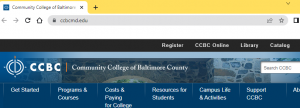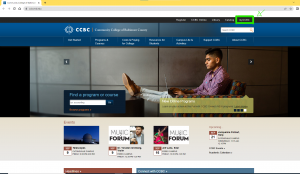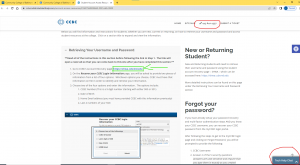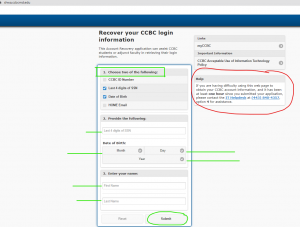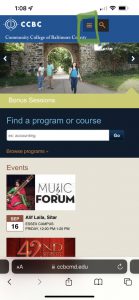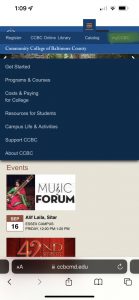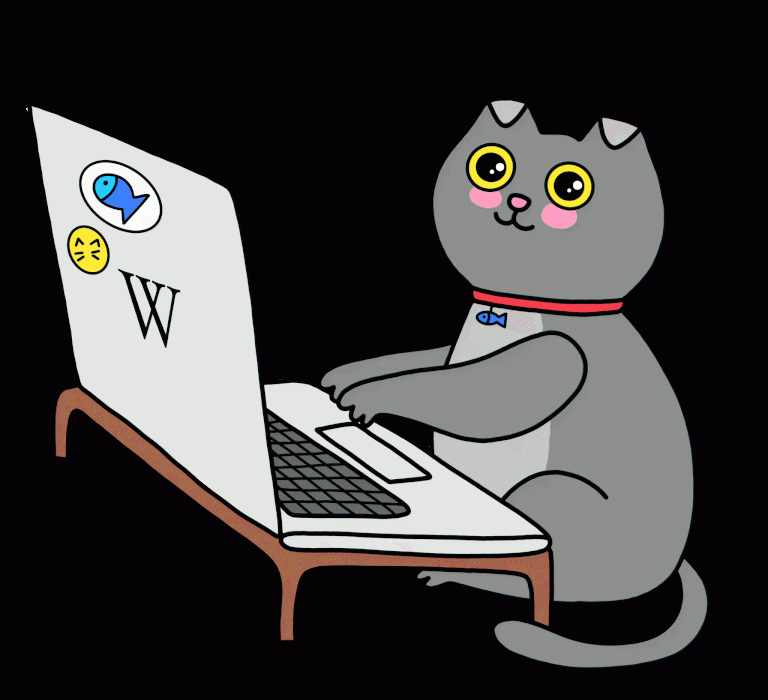
How to Recover your CCBC Login and ID
A universal trait that humans carry is forgetting things. We may forget something as small as a pen or something big like someone’s birthday. Speaking from personal experience I have had my fair share of forgetting my passwords or usernames to accounts and find myself scrambling around trying to remember. Sometime the recovery process can be easy for some things, but other times you used an old email that you have no idea what the password is.
And that is why I am here today with you guys to share some information on how to retrieve something very essential as a CCBC student; your very personal CCBC credentials. If you’re registered for any classes at CCBC you have your own hand dandy portal. But how do we access it? Well look no further, I will attempt to walk you through an easy process to retrieve your information!
************************************DISCLAIMER****************************************
I am not IT Helpdesk.
* Just like with everything in life, these steps may become outdated if the system changes after 09/13/2022
* Throughout this blog I will continue to highly recommend the IT Help desk if you need help.
Okay! Let’s get started:
Materials needed
You will need one of these; laptop, desktop, tablet, or smartphone.

Desktop, laptop, and tablet steps
Step one:
Open your trustworthy internet browser.
Step two:
In your search bar type in CCBCMD.EDU
Step three:
Look for the black banner up top and look to the furthest right-hand corner, it will say “myCCBC”, click on “myCCBC.”
Step 4:
You will see two white boxes pop up. Locate the box on the left-hand side that says, “New or returning students?” If you continue to read that paragraph, there is blue lettering that says, “Go to the student account access recovery webpage” Click on that blue lettering, it is a hyperlink.
Step 5:
You will be prompted to a new screen with a light gray box that says “-Retrieving your Username and Password” That box has numbered steps. Step one says “Go to CCBC’s Account Recovery page: https://shwa.ccbcmd.edu” Click on that hyperlink
*** (Circled in red) If you run into any issues this page gives you the IT help desk phone number 443-840-4357 or the option to starts tech help chat at the bottom. *****
Step 6:
You will see a new box pop up that says, “Choose two of the following” You will choose 2 of the options you would like to answer.
* In my example I chose the last 4 digits of SSN (Social Security Number) and date of birth (something we should all know about ourselves).
* In some cases, whenever we did our admissions application, we could have misspelt our name, our date of birth may be off by a day, month, or year, or you may have changed in your name. In those cases when you hit submit the system will give you an error message to call the IT helpdesk. IT help desk information is located under the help box that I circled red.
Step 7:
You will be prompted to a screen where you see a yellow box that says
Username-
Student ID-
Student Email-
PLEASE PLEASE Please make note of your student username, student ID number, and student email address. Take a picture of it or write it down. Just make sure you keep it somewhere safe and somewhere you can easily locate it at.
Step 8:
That same page with the yellow box will ask you if you want to reset or set. Please do so.
*The password you are setting is universal to ALL CCBC related things.
Step 9:
Go back to step 4 and login.
Step 10:
WOOHOOO you just logged into the CCBC portal!
Smartphone steps
Step one:
Open your trustworthy internet browser.
Step 2:
In your search bar type in CCBCMD.EDU
Step 3:
Click on the 3 orange strips located on the right top side.
Step 4:
On the right hand side it should now say myCCBC. Click on myCCBC
Step 5:
***** You will now follow the same steps as Desktop, laptop, and tablet steps, starting from step 4*****