*DISCLAIMER* This is personally how I register for classes at home. Emphasis on personally.
Ever wanted to learn how to register for classes at home? Well I am here today to guide you with extremely overly simplified step-by-step directions. Please take in consideration if there are any holds on your account this will not work. Also keep in mind that you still need to go pay/or pay online for the classes as soon as possible to guarantee that your name is on that roster. If you are still unsure after reading the steps, please highly consider visiting the advising lab located at one of your local CCBC.
- Please utilize a desktop or laptop for best results. ( I’ve personally enrolled for classes through my phone but if this is your first time registering I do not recommend this way)
- Open your internet browser, and type cas.ccbcmd.edu
- Once you are on the home page of the CAS website, login with your blackboard username and password.
- Click on “Student Services”
- Click “registration”
- Click “register or add/drop classes”
- It will now ask, “Select Term”, you click it and select desired semester term, click submit
- Click “class search”
- It’ll now give you selection options/ fill in blanks. DON’T PANIC!!! Just focus on “subject”, “course number”, “campus”, (and “web classes” if looking for online courses). For example, “subject”-chemistry “course number”- 108 “campus”- essex.
- Hit course search
- Now all classes available will appear . Please thoroughly examine days, times, and location before making any selection. When you’re 1,000% sure that’s what you want click the “select” box of that class
- With this step you can either A.) Hit “register” or B.) Hit “add to worksheet” ( the difference between the two is the once you hit “register” you are registered and you need to pay for that class as soon as possible so that your seat is guaranteed, if not paid that seat will be given away. If you hit “Add to worksheet” this will take you to the starting class search screen where you can continue to add classes or hit register from that screen.
- You repeat this process until you have found/registered for classes desired.
How do I Pay Online?
- Open your internet browser, and type cas.ccbcmd.edu
- Once you are on the home page of the CAS website, login with your blackboard username and password.
- Click on “Student accounts”
- Click “account summary”
- Scroll down and click “pay by credit card”
- This will now take you to another website
- Click “student and staff”
- Login with the same username and password as blackboard and CAS
- Click “make payment” and fill out required info.
If you do not want to pay online visit the Bursars office on campus to pay your bill and check out payment plans. But please, pay your bill and don’t forget!!! I hope this was helpful 🙂