As a CCBC student I think knowing about DegreeWorks and how to use it can be an extremely helpful tool to use while pursuing your goals here at CCBC.
You may be asking yourself, why would I need to know about what DegreeWorks is?
Well for starters, it is like a mini map that allows you to know how far you have gone in your chosen degree. It allows you to view the classes you have taken, need to take, and your earned credits. It does so much, and even goes so into detail to let you know about your fall through credits. I know academic advising tells us about this tool, but sometimes we need a little refresher and that is what I am here for! Follow my simple steps and you should be able to take advantage of and tell a friend or two.
Instructions;
- Head over to the CCBC website at ccbcmd.edu
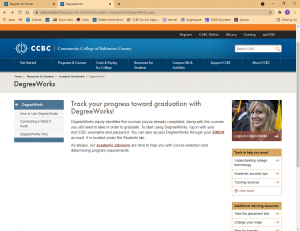
- Locate the search bar (or tiny magnifying glass if you are using your phone) and click on it.
- Type in degreeworks and search
- The first option should say DegreeWorks, click on that.
- Locate the image of the smiling girl and click on Login to DegreeWorks
- Login using your CCBC credentials, same way you would logon to Simon.
- You can now see your progress, personal information, and all the classes you’ve taken/need to take
- My favorite mini tool with DegreeWorks is the “What If” option located on the upper left hand side of the page.
- With the What If option you can see how your current credits can/cannot transfer over to a different major you are possibly considering.
- Choose a degree, followed by desired major, and click Process What-If
- You should now be able to see what you would need and fall through credits
I hope you guys are able to take advantage of this amazing free tool CCBC has created for us.